How To Take Back Your Privacy
- Marsha Merington
- May 10, 2021
- 1 min read
Take Back Your Privacy! Share Your Faith!
Take Back Your Privacy!
We Recommend Adding This As Your Browser


1. Click the ellipsis icon in the toolbar.
2. Next! Select Apps and download!
Use This Browser For Safer Viewing


1. Click the ellipsis icon in the toolbar.
2. Click Settings in the dropdown.

3. Click Privacy and Services in the left sidebar.

4. Scroll down to the Services section and click Address bar.
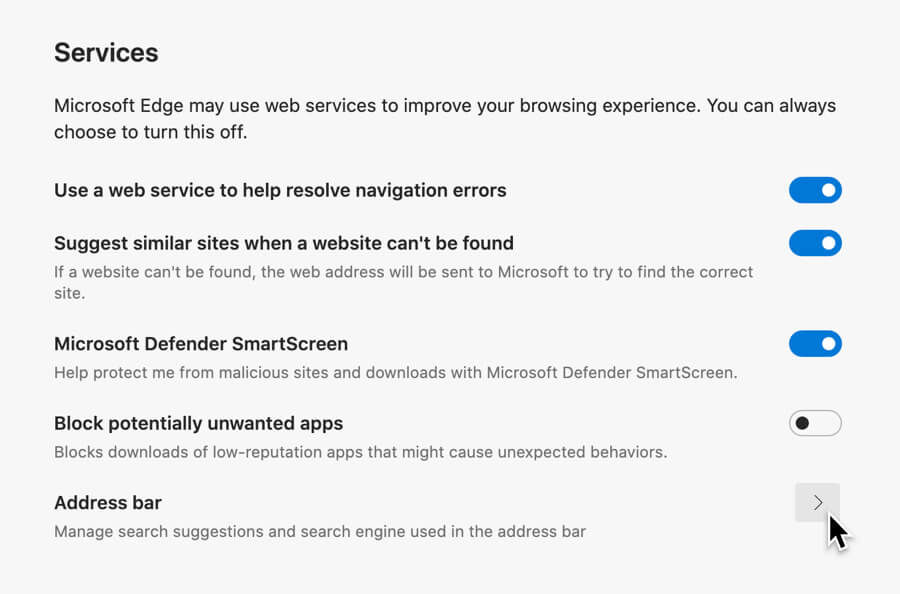
5. Click the dropdown menu beside Search engine used in the address bar and select DuckDuckGo.


Comments